For example, if your account (PicSee ID) is #222, you can simultaneously join your company's paid plan (PicSee ID #111) and the volunteer group's paid plan (PicSee ID #333). The diagram below illustrates this:
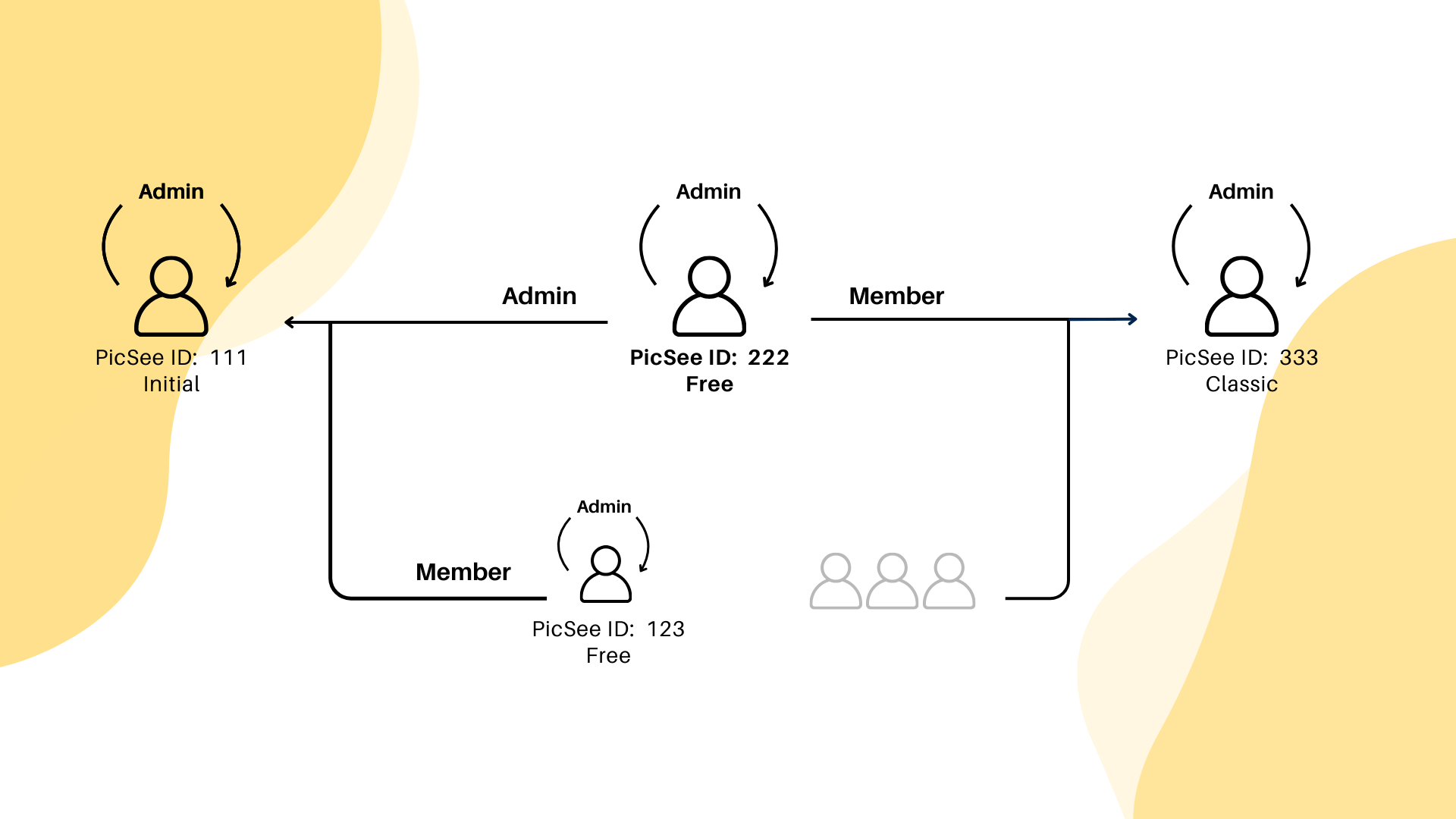
- When using your personal account (#222), you are the admin of your own account and are on the Free Plan.
- When you switch to the company account (#111), you become an admin of the company account, which uses the Initial Plan. You can access the company's branded short domains (if available) and collaborate with colleagues (e.g., user #123) to edit short URLs.
- When you switch to the volunteer group account (#333), you are a regular member of the group account, which is on the Classic Plan.
Note: PicSee's group feature is part of the paid plans. The number of members allowed in a group depends on the selected plan. For details, please refer to pricing plans.
How to Switch to a Group Identity?
You can switch accounts by clicking on the avatar in the top-right corner and selecting Switch Identity (as shown below):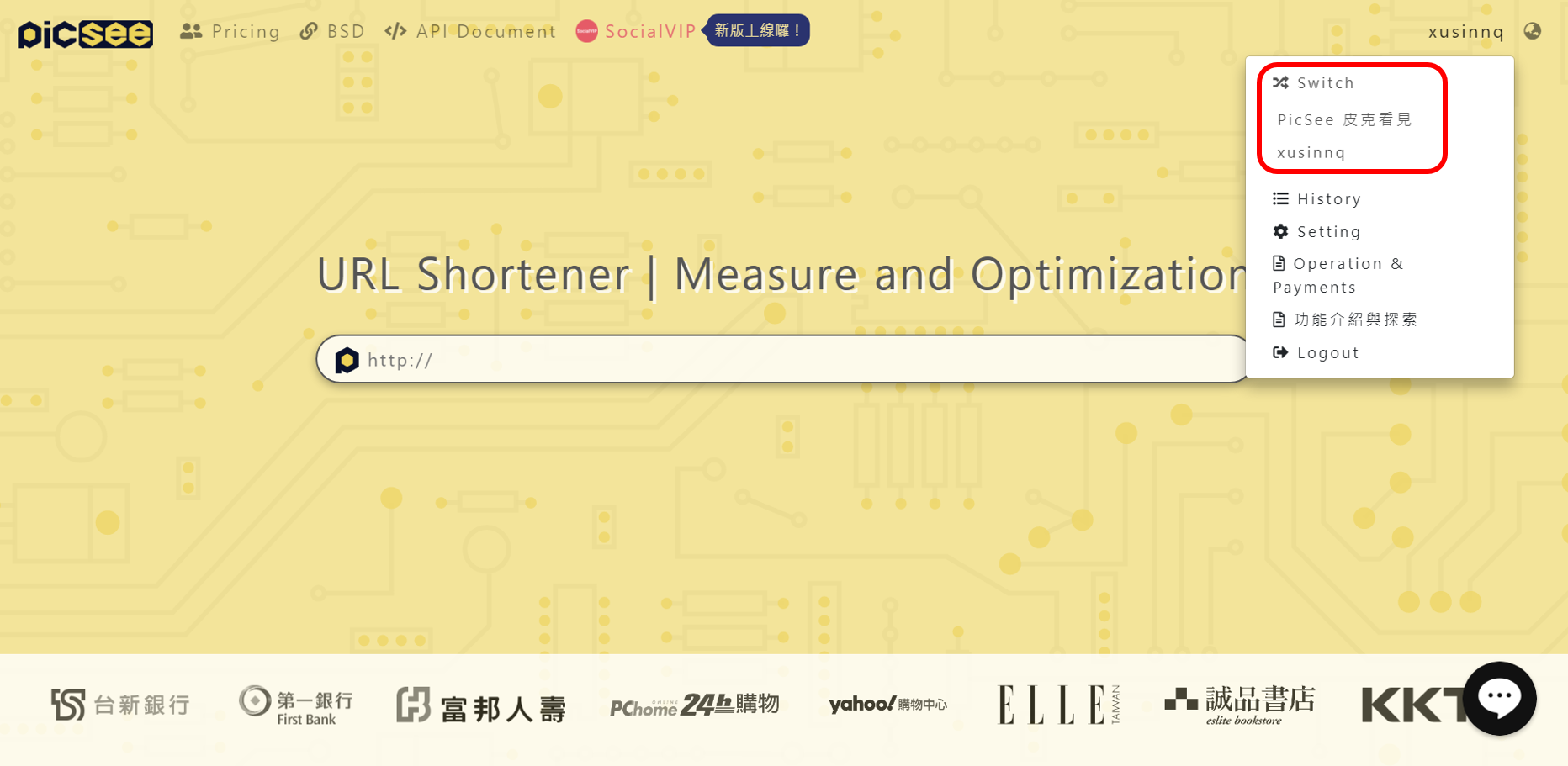
Group Permission Structure
Group members are divided into Admins and Members. PicSee does not limit the number of admins in a group; however, for basic operations, each group must have at least one admin. Additionally, users must be admins of their own accounts.Differences Between "Admin" and "Member"
| Feature | Admin | Member |
|---|---|---|
| Edit links created by others | ✅ | Can only edit their own links |
| Add subdomains to group | ✅ | - |
| Edit member permissions | ✅ | - |
How to Edit Permissions
- First, ensure your role is set as Admin.
- Admins can adjust group member permissions via Group Settings, while regular members can only view the current member list and cannot make edits.
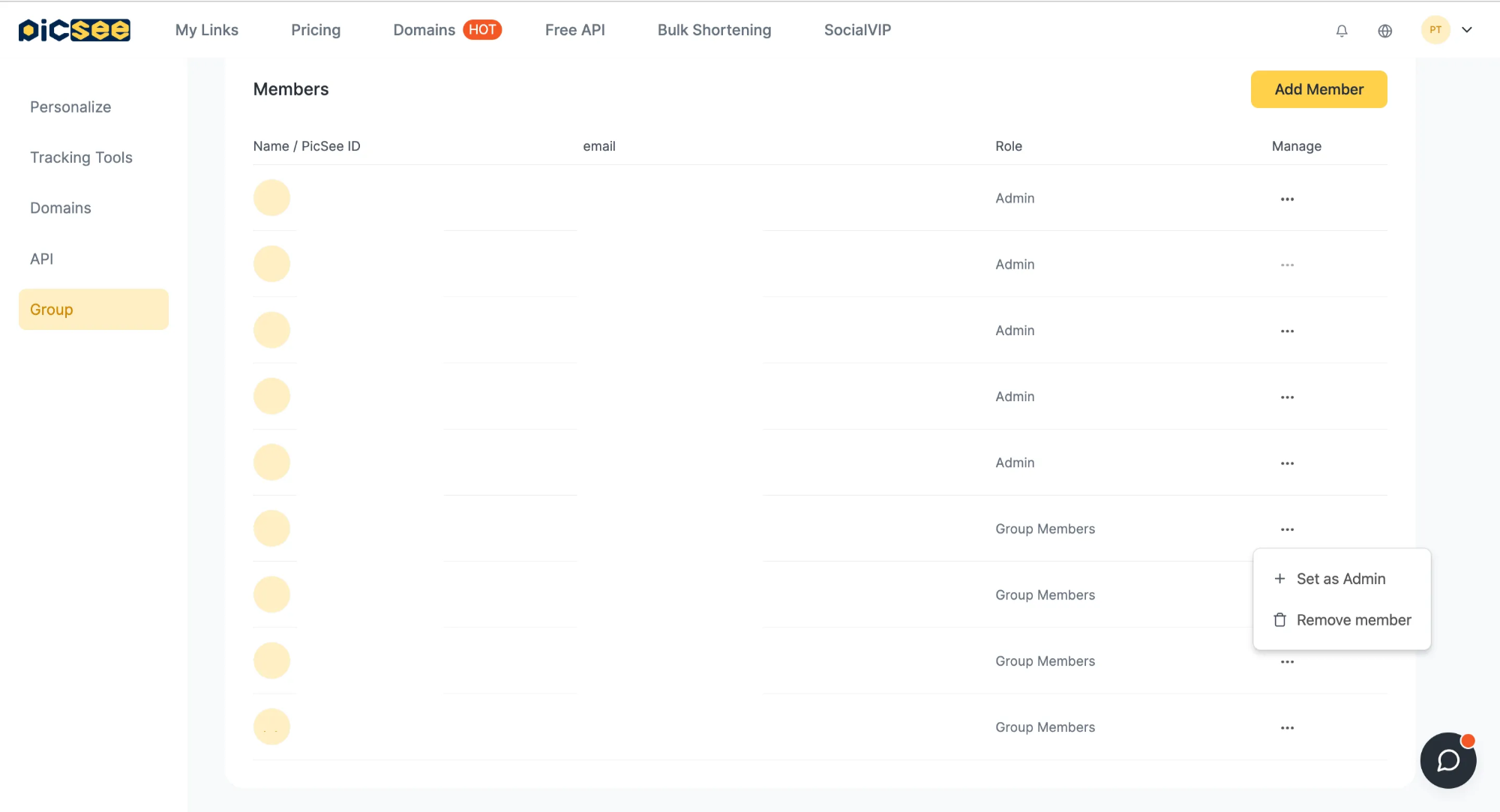
To learn more about adding or removing group members, please refer to How to add a new member.